5 Malware Removal Tools EVERY IT Tech Should use

Five Malware Tools Every IT Professional Needs
We are going to show you five free malware tools that every IT professional needs in their toolkit. Stay tuned till the end because the last one may your new secret weapon 😀. Every IT professional needs the right set of tools to perform malware removal jobs. This includes scanners and powerful free tools that allow you to verify and validate if the system is infected and how to certify that the system is now clean.
This content is targeted at IT professionals and people looking to get into IT. If you’re not one of these and you’re a bit advanced, feel free to read on as this can often be useful even to the intermediate user.
ESET Online Scanner
The first tool we need is ESET Online Scanner.
https://www.eset.com/int/home/online-scanner/
Just scroll down and get the online scanner; click the one-time scan to download the application. Then we can move on to the next tool.
RogueKiller
The next tool we need is RogueKiller,
Just click to download the application.
https://www.adlice.com/roguekiller/
HitmanPro
Next up is HitmanPro, familiar to old-school IT professionals. download the 64-bit version (or 32-bit if needed)
https://www.hitmanpro.com/en-us/downloads
, and move on.
Malwarebytes
The final virus scanner we’ll download is Malwarebytes. Download it using the link below.
https://www.malwarebytes.com/mwb-download
Windows Sysinternals
The final must-have tool for IT professionals working on Windows-based machines is Windows Sysinternals, particularly AutoRuns and Process Explorer. Download AutoRuns and extract the zip file. Process Explorer is a portable executable, so it doesn’t need installation. Just keep it in a folder in your toolkit.
Autoruns:
https://learn.microsoft.com/en-us/sysinternals/downloads/autoruns
Process Explorer:
https://learn.microsoft.com/en-us/sysinternals/downloads/process-explorer
Organisation
Now that everything is downloaded, I suggest keeping everything organised in a folder named 📁 IT Cleanup Tools.
Order of Operations
Next, I’ll show you the order of operations to avoid causing problems by running tasks in the wrong order. We’ll start with validation.
Validation with Process Explorer
let’s get started. First, we need to validate that a machine is infected using Process Explorer. Open the folder and double-click 64.exe. Process Explorer is a more detailed alternative to Task Manager. To validate if we have an infection, go to Options > VirusTotal.com > Check VirusTotal.com. This will submit all processes to VirusTotal for verification. You can see if there’s an infection, even clicking on links to VirusTotal.com for results.
A cool feature for malware professionals is detecting process hollowing, where malware injects into another valid Windows process to hide its activity. Right-click on any column, select “Command Line,” and check it. This will show the command line for all processes, helping you spot suspicious commands.
ESET Online Scanner Usage
Next, after validating an infection, we’ll use ESET Online Scanner, a portable application that doesn’t need installation. It checks for updates and installs new ones. Accept the license agreement, choose to enable or disable potentially unwanted applications, and perform a full or quick scan. This scanner is fantastic. Enable or disable quarantine of potentially unwanted applications as needed, then start the scan.
Happy scanning!
RogueKiller Usage
the next tool in the kit is a powerful tool is excellent for detecting and removing a variety of malware, including rootkits and unwanted programs. After downloading and installing RogueKiller, open the application and click on the ‘Scan’ button. RogueKiller will perform a comprehensive scan of your system, identifying any malicious files and processes. Once the scan is complete, you can review the results and select the items you wish to remove. Click on ‘Delete’ to eliminate the detected threats from your system.
HitmanPro Usage
Next up is HitmanPro, a robust cloud-based anti-malware solution. After downloading and installing HitmanPro, launch the application and click on the ‘Next’ button to start the scan. HitmanPro will scan your system, leveraging multiple antivirus engines in the cloud to detect and remove malware. This process is efficient and typically faster than traditional antivirus programs. Once the scan is complete, review the results and remove any identified threats by following the on-screen instructions.
Malwarebytes Usage
The final scanner we’ll use is Malwarebytes. Known for its effectiveness in removing malware, adware, and other potentially unwanted programs, Malwarebytes is a must-have tool. Download and install Malwarebytes, then open the application and click on the ‘Scan’ button. Malwarebytes will perform a thorough scan of your system, identifying any malicious software. Once the scan is complete, review the results and click on ‘Quarantine’ to isolate and remove the detected threats.
Using AutoRuns and Process Explorer
After using the scanners, it’s time to ensure the system is clean and running efficiently. First, open AutoRuns to examine all the startup programs and services. Disable any unnecessary or suspicious items by unchecking them. This helps improve system performance and reduces the risk of malware starting automatically. Next, use Process Explorer to monitor running processes. Look for any unusual activity or processes that shouldn’t be running. If you identify any suspicious processes, right-click on them and select ‘Kill Process’ to stop them.
Bonus tool for piece of mind
Despite system now being reported as clean for extra piece of mind We recommend using Emsisoft Emergency Kit (there main antivirus blocked Wannacry when it was zero day to its behaviour detection)
To download and use Emsisoft Emergency Kit, start by visiting the Emsisoft website and downloading the
Emergency Kit from their official page.
https://www.emsisoft.com/en/home/emergency-kit/
Once downloaded, simply extract the contents of the zip file to the IT tools folder on your computer. There’s no installation required. Open the folder, and you’ll find an executable file named “Malware Scan.” Double-click this file to start the scan. Emsisoft Emergency Kit will perform a thorough scan of your system, detecting and removing any malware it finds. After the scan is complete, review the results and quarantine or delete any detected threats. It’s a straightforward and effective tool for ensuring your system is clean and secure.
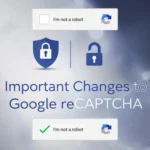




Comments