How to Boot a Mac from a USB Drive / Access macOS Recovery Mode

First, insert your USB drive and turn off your Mac. The next instruction will differ depending on which type of Mac model you have. They are as follows:
Apple Silicon (M1 chip and newer):-Press and hold the power button until you see the startup options window, and then click on the USB volume that you created earlier and click Continue.
Intel-powered Mac:-Press and hold Option (Alt) as you turn your Mac on. Release when you see a list of bootable volumes, select the USB stick that you created, and click on the upward-pointing arrow.
Use macOS Recovery on a Mac with Apple silicon
Start up your computer in macOS Recovery
- On your Mac, choose Apple menu
- Press and hold the power button on your Mac until the system volume and the Options button appear.
- Click the Options button, then click Continue.
- If asked, select a volume to recover, then click Next.
- Select an administrator account, then click Next.
- Enter the password for the administrator account, then click Continue.When the Recovery app appears in the menu bar, you can choose any of the available options in the window or the menu bar.
Use macOS Recovery on an Intel-based Mac
Start up your Intel-based Mac in macOS Recovery
- On your Mac, choose Apple menu
- Immediately press and hold one of the following key combinations until you see the startup screen:
- Command-R: Start up from the built-in macOS Recovery System. Use this key combination to reinstall the latest macOS that was installed on your system, or to use the other apps in macOS Recovery.
- Option-Command-R: Start up from macOS Recovery over the internet. Use this key combination to reinstall macOS and upgrade to the latest version of macOS that’s compatible with your Mac.
- Option-Shift-Command-R: Start up from macOS Recovery over the internet. Use this key combination to reinstall the version of macOS that came with your Mac or the closest version that’s still available.
- If you see a lock, enter the password for your Mac.
- If you have multiple volumes on your disk, select the volume you want to recover, then click Next.
- If requested, choose an administrator account, click Next, enter the password for the account, then click Continue.When the Recovery app appears in the menu bar, you can choose any of the available options in the window or the menu bar.
Links
https://support.apple.com/en-gb/guide/mac-help/mchl82829c17/mac
https://support.apple.com/en-gb/guide/mac-help/mchl338cf9a8/mac

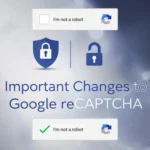




Comments