Why NFS (Network File System) is Awesome
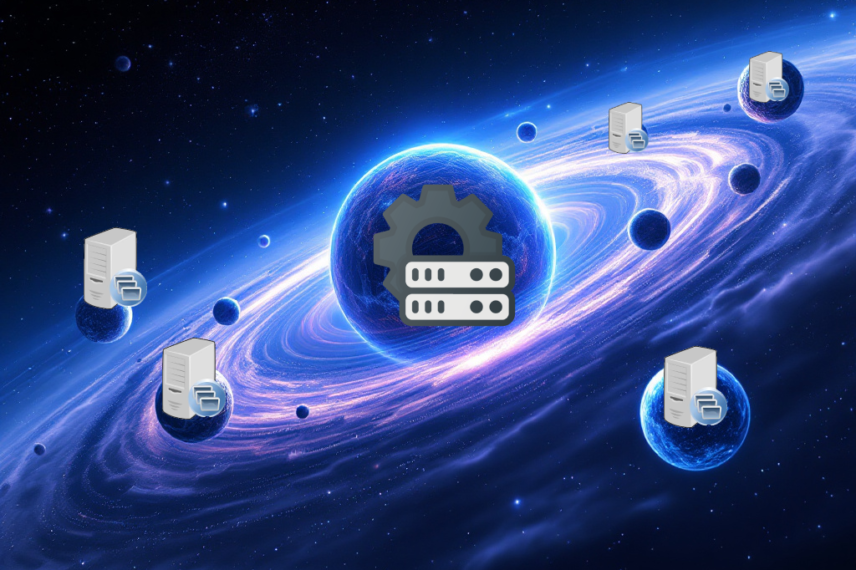
NFS, or Network File System, is a distributed file system protocol that allows a user on a client computer to access files over a network much like local storage is accessed. Here are some reasons why NFS is brilliant:
Benefits of NFS
- Centralised Storage: NFS allows multiple clients to share the same files, which can be stored on a central server. This centralisation simplifies data management and backup processes.
- Ease of Access: Users can access files on remote servers as if they were local. This seamless integration enhances productivity and collaboration among users.
- Scalability: NFS can scale to accommodate a large number of clients and substantial amounts of data, making it suitable for enterprise environments.
- Platform Independence: NFS is not tied to a specific operating system. It can be used across different platforms, including Linux, Unix, and Windows, promoting interoperability.
- Cost-Effective: By consolidating storage on a central server, organisations can reduce the need for multiple storage devices, leading to cost savings.
- Reliability: NFS supports features like file locking and concurrent access, ensuring data integrity and consistency across the network.
How to Mount NFS in fstab on a Client Linux Computer
To mount an NFS share automatically at boot time, you need to add an entry to the /etc/fstab file on the client machine. Here’s a step-by-step guide:
- Install NFS Client: Ensure that the NFS client utilities are installed on your Linux machine. You can install them using your package manager. For example, on Debian-based systems, you can use:
sudo apt-get install nfs-common - Identify the NFS Server and Share: Determine the IP address or hostname of the NFS server and the path to the shared directory.
- Edit the
fstabFile: Open the/etc/fstabfile in a text editor with root privileges:sudo nano /etc/fstab - Add the NFS Entry: Add a line to the
fstabfile with the following format:# <NFS_SERVER>:<EXPORT_PATH> <MOUNT_POINT> <FILESYSTEM_TYPE> <OPTIONS> <DUMP> <PASS> 192.168.1.100:/shared/directory /mnt/nfs nfs defaults 0 0192.168.1.100:/shared/directory: The NFS server’s IP address and the path to the shared directory./mnt/nfs: The local directory where you want to mount the NFS share.nfs: Indicates that the filesystem type is NFS.defaults: Specifies the default mount options.0: The filesystem should not be dumped.0: The filesystem should not be checked byfsck.
- Create the Mount Point: Ensure that the local mount point directory exists:
sudo mkdir -p /mnt/nfs - Mount All Filesystems: To apply the changes and mount the NFS share, use:
sudo mount -a - Verify the Mount: Check that the NFS share is mounted correctly:
df -h
By following these steps, you can configure your client Linux computer to automatically mount an NFS share at boot time, providing seamless access to remote files.
Conclusion
NFS is a powerful and flexible solution for sharing files across a network. Its ability to centralise storage, enhance accessibility, and promote interoperability makes it an excellent choice for many environments. By configuring NFS in the fstab file, you can ensure that your shared resources are always available when needed.
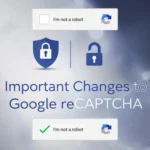




Comments