Important Changes to Google reCAPTCHA in 2025: What You Need to Know
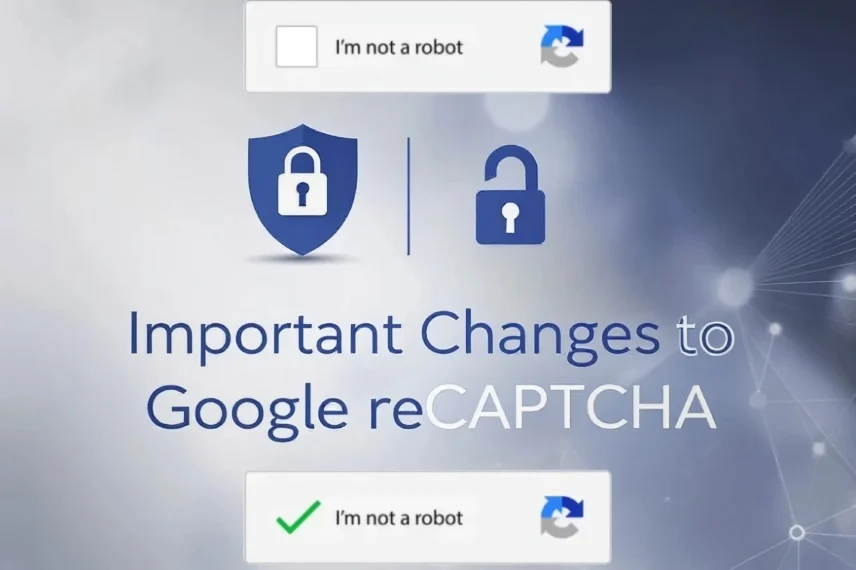
Google is implementing a significant update to its reCAPTCHA service, which is essential for protecting websites from spam and bots. By the end of 2025, all reCAPTCHA keys must be migrated to a Google Cloud project. Additionally, a new pricing model will be introduced. Website owners should take proactive measures to ensure their security systems remain current and effective.
Understanding reCAPTCHA: Its Importance
If you’ve ever ticked a box that says “I’m not a robot,” you’ve interacted with reCAPTCHA—Google’s robust tool designed to safeguard websites against spam, fraud, and automated abuse. This tool has become a standard defence mechanism, and you may have engaged with it more often than you realise.
At its core, reCAPTCHA differentiates between genuine human users and bots through intelligent challenges that are simple for humans but challenging for automated systems. Whether through invisible checks or quick image selections, reCAPTCHA effectively prevents bots and spam from infiltrating your site.
Millions rely on Google’s reCAPTCHA for web security due to its reliability, ease of integration, and the backing of Google’s advanced AI. It ensures that real users can interact with your site seamlessly while keeping bots at bay.
Key Changes to Anticipate
Required Migration
Google mandates that all reCAPTCHA users migrate their keys to a Google Cloud project. Although the rollout will occur in stages, website owners can begin migrating their keys now to ensure readiness.
Introduction of Charges
A significant change is the new pricing model for reCAPTCHA. Google has announced that while the first 10,000 assessments each month will remain free, charges will apply for usage beyond that. For most users, this means no immediate costs, but it’s wise to review the full breakdown of features and pricing on Google’s official comparison page.
No Immediate Code Updates Required
Your existing reCAPTCHA setup will continue to function without interruption for now. However, to maintain optimal security and performance, it’s advisable to upgrade to Google’s latest API once it becomes available.
How to Prepare
Migrate Your Site
If your site depends on reCAPTCHA, ensure you migrate your keys to a Google Cloud project before the deadline. Being proactive will help you avoid interruptions and maintain your website’s security.
Different Types of reCAPTCHA
| CAPTCHA Type | Best For | User Experience |
| reCAPTCHA v2 | Login and contact forms | Some friction |
| Invisible reCAPTCHA | Signups, payments, gated content | Smooth, low-friction |
| reCAPTCHA v3 | High-traffic sites, logged-in users | Seamless, needs setup |
| Image/Text CAPTCHA | Rarely recommended anymore | Outdated, less secure |
Plan for Potential Fees
With the shift away from a completely free model, website owners should prepare for possible charges, especially if they manage high-traffic sites. Stay informed by regularly checking Google’s official comparison page.
The pricing only kicks in if:
- You exceed 1 million monthly assessments.
- You want enterprise-level support or detailed threat analysis.
- You use other paid Google Cloud services.
For most small to mid-sized sites: no cost unless you start branching into broader cloud tools.
How to Migrate reCAPTCHA to a Google Cloud Project
Here’s how to prepare your site:
Create or log in to your Google Cloud Console.
Create a new project (or select an existing one).
In the sidebar, go to APIs & Services > Library, and enable reCAPTCHA Enterprise API.
Go to reCAPTCHA Enterprise > Keys, and migrate or create your site keys. Make sure Billing is enabled by adding a billing account and then assigning your new project to that billing account.
Update your website’s code or plugin to use the new credentials (your plugin developer may provide guidance).
Google has step-by-step guides within the Cloud Console, and many WordPress plugins will update to support this migration soon.
Advanced Documentation for Migration
1. Create or Log In to Your Google Cloud Console
Action: Visit the Google Cloud Console.
Documentation: Refer to Google’s guide on creating a Google Cloud project for detailed steps and visuals. Google for Developers
2. Create a New Project or Select an Existing One
Action: In the Google Cloud Console, click on the project drop-down at the top of the page and select “New Project” or choose an existing project.
Documentation: The Google Workspace guide provides instructions and screenshots on project creation. Google for Developers
3. Enable the reCAPTCHA API Within That Project
Action: Navigate to “APIs & Services” > “Library”, search for “reCAPTCHA Enterprise API”, and click “Enable”.
Documentation: Detailed steps with visuals are available in the reCAPTCHA documentation.Google Cloud
4. Migrate or Create Your Site Keys
Action: Go to “reCAPTCHA Enterprise” > “Keys”, and either migrate existing keys or create new ones.
Documentation: The migration guide offers comprehensive instructions and screenshots.Google Cloud
5. Update Your Website’s Code or Plugin to Use the New Credentials
Action: Replace the old reCAPTCHA keys in your website’s code or plugin settings with the new keys from your Google Cloud project.
Documentation: Refer to the reCAPTCHA settings page for guidance on updating your integration.Google for Developers
Update and Test Your Setup
To minimise service disruptions, review and test your website’s reCAPTCHA configuration well in advance of the migration deadline. Ensuring compatibility with Google’s upcoming changes will help keep your site secure from spam and bots.
To avoid any potential issues, consider scheduling a reCAPTCHA migration update with Help-247 well before the deadline. We will ensure your setup is fully compatible with Google’s latest changes, keeping your website secure and operational.
If you’re exploring alternatives to reCAPTCHA, Cloudflare Turnstile and Altcha are excellent free options. They are privacy-focused, easy to implement, and trusted by many users worldwide.
If you’d like more information or want to book your migration, just get in touch below.
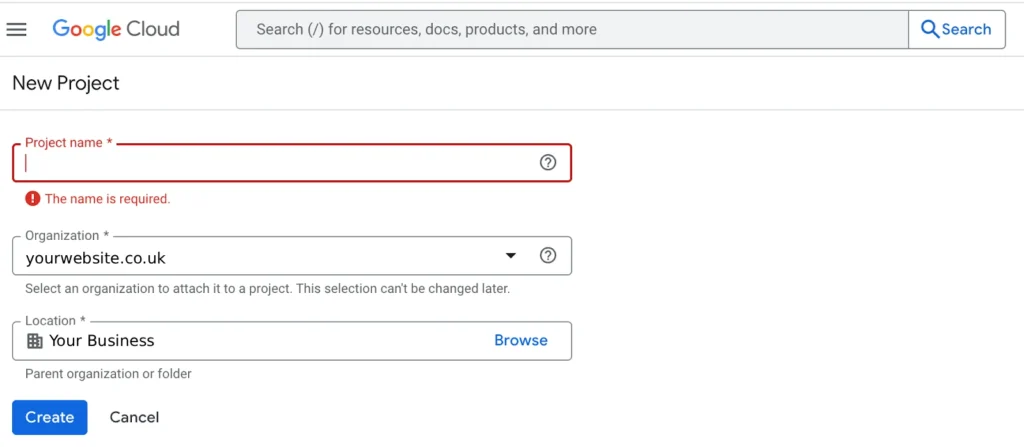
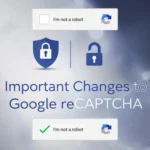




Comments