How to get apple intelligence on windows (alternative writing tools)
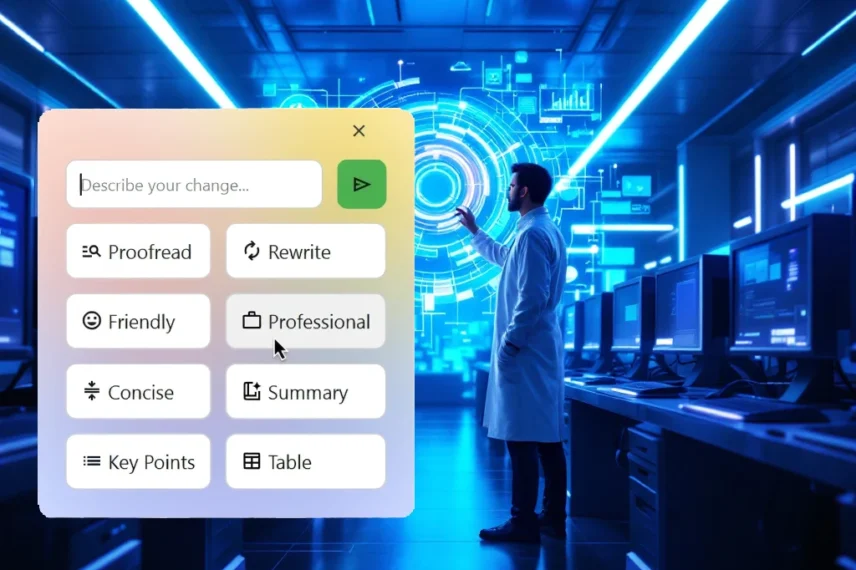
While Apple do not have writing tools available for windows there is a great open-source app linked below that will give you the tools on windows.
Apple Intelligence’s Writing Tool: A Game-Changer
Apple Intelligence’s Writing Tool is truly remarkable, offering features like grammar checking, tone adjustment, and content summarisation. While Microsoft has yet to introduce a similar tool for Windows, you can optimise your writing on Windows using an open-source alternative.
Apple Intelligence-Like Writing Tool for Windows
At WWDC24, Apple unveiled Apple Intelligence, which leverages generative models to assist with daily tasks. For instance, the Image Wand feature can transform rough sketches in the Notes app into high-quality images. Among these features, the Writing Tool stands out as particularly impressive.
One of the best aspects of the Writing Tool is its accessibility across Apple devices. On a Mac, you simply select the text, right-click, and choose the Writing Tool from the menu. Unfortunately, Windows lacks a similar built-in feature. Microsoft’s Copilot requires manually opening the app, typing a prompt, and pasting the text—a cumbersome process that often discourages use.
Thankfully, an open-source app called Writing Tools, developed by Jesai Taran, offers an Apple Intelligence-like experience on Windows. This tool functions similarly to Apple Intelligence: select the text, activate the tool with a shortcut, and choose the desired option from the menu.
Setting Up Writing Tools on Windows 11
Here’s a step-by-step guide to downloading and setting up Writing Tools on your Windows 11 computer:
Download the Tool
- Visit the Writing Tools GitHub download page.
- Click on “Writing.Tool.Windows.v6.zip” under the Assets section.
Extract the Files
- Navigate to the download location.
- Right-click the file and select “Extract All” from the context menu.
- Choose the extraction location and click “Extract.”
Launch the Application
- Open the extracted folder and double-click the Writing Tools executable file.
- On the Welcome page, select your preferred theme and shortcut key (default is Ctrl+Space).
- Click “Next.”
Configure AI Provider
- From the Choose AI Provider drop-down menu, select “Gemini (Recommended).” (If you are concered about Google the tool will work with out the internet if you use a different model such as Ollama but this will not be covered today)
- Click the “Get API Key” button to open the Google AI Studio page.
- Create an API key, copy it, and paste it into the API key field in the Writing Tools window.
- Click “Save.”
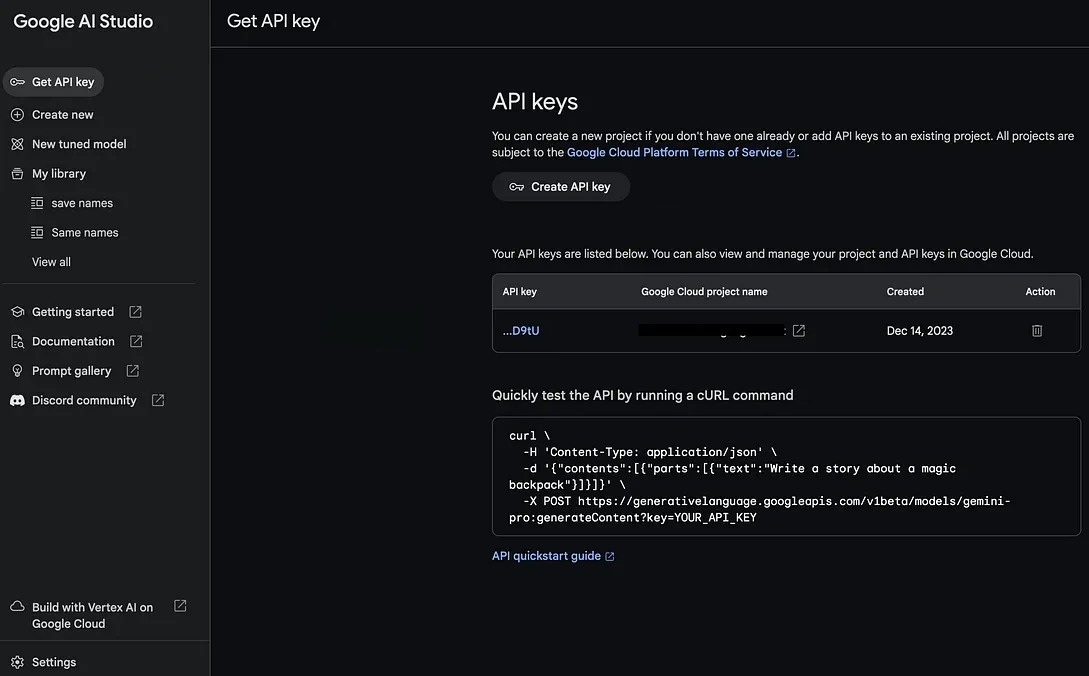
Finalise Setup
- Open the system tray area, right-click the Writing Tools icon, and select “Exit.”
- Search for the app in the Start menu and open it.
Using Writing Tools
Whenever you need to use the app, simply activate it with the assigned shortcut. For example, to change the tone to professional, select the text, use the shortcut, and choose the “professional” option. The app will generate a the new text in a few seconds.
Before
After
While this is a very basic example the tool is very powerful. Other features listed below.
You can also use the tool for proofreading, rewriting, adjusting the tone, or extracting key points from selected content.
This open-source solution brings the convenience and functionality of Apple Intelligence’s Writing Tool to Windows users, making it a valuable addition to your writing arsenal.
Performance & Real-World Use
We put the app through its paces across various platforms—Google Docs, MS Word, Telegram, and even the classic Notepad—and the results were truly impressive. When tasked with summarising large blocks of text, such as a lengthy news article about trends in AI, it quickly returned nuanced and accurate highlights without omitting key information.
The app excels in everyday scenarios:
- Draft emails faster in Mail Apps e.g. gmail or outlook.
- Create social media posts tailored to your audience’s tone.
- Proofread and optimise technical documents (because, let’s face it, your last report wasn’t perfect).
How Does It Compare to Microsoft Copilot?
You might be wondering, “Doesn’t Microsoft already have Copilot?” Yes, they do. But here’s why Writing Tools fills an important gap:
- Copilot’s Limitation: Microsoft Copilot is designed for ecosystem-wide assistance and integrations, particularly with Office 365 apps. However, its features (like proofreading and summaries) are confined to Microsoft Word.
- Writing Tools’ Flexibility: Being open-source and platform-independent, Writing Tools works across multiple apps and isn’t tied to a subscription like Microsoft Office. It even connects to evolving machine-learning platforms, providing access to cutting-edge NLP.
Honestly, it feels like Writing Tools picked up where Copilot left off.
The Big Question: Is This the End of Grammarly?
With Writing Tools being so robust, one can’t help but wonder what this means for popular writing assistants like Grammarly. Why pay for subscriptions when an actively developed, open-source alternative outshines it?
Some advantages Writing Tools offers over Grammarly:
- No recurring fees (it’s free).
- Works offline (no Internet dependency).
- Seamless integration into apps beyond just browsers or MS Word.
This isn’t just a product innovation—it’s a potential market disruptor.
Final Impressions
While Writing Tools draws inspiration from Apple Intelligence’s Writing Tools, it’s not a clone—it’s an evolution. By embracing open models, cross-platform compatibility, and advanced AI integrations, it offers even more freedom and functionality than its Apple counterpart.
For a Windows user, it represents the best of both worlds: Apple’s sleek AI capabilities paired with Microsoft’s versatility. Whether you’re a student working on assignments, a professional polishing reports, or a casual user who just wants to sound a bit fancier in emails, this app is a game-changer.
The Future
As LLMs like Gemini 3.0 and OpenAI’s GPT-5 continue to push the boundaries, we might see Writing Tools evolve even further. But for now, it’s an exciting addition to the digital toolbox.
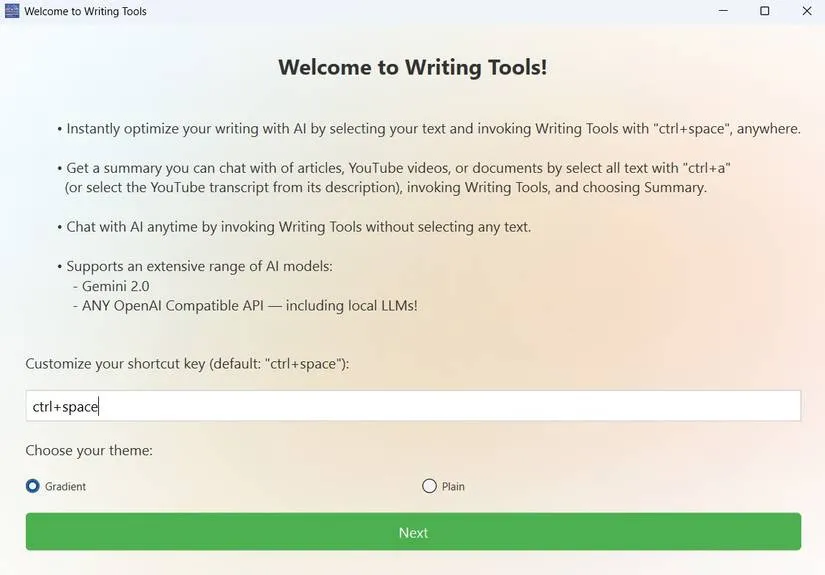
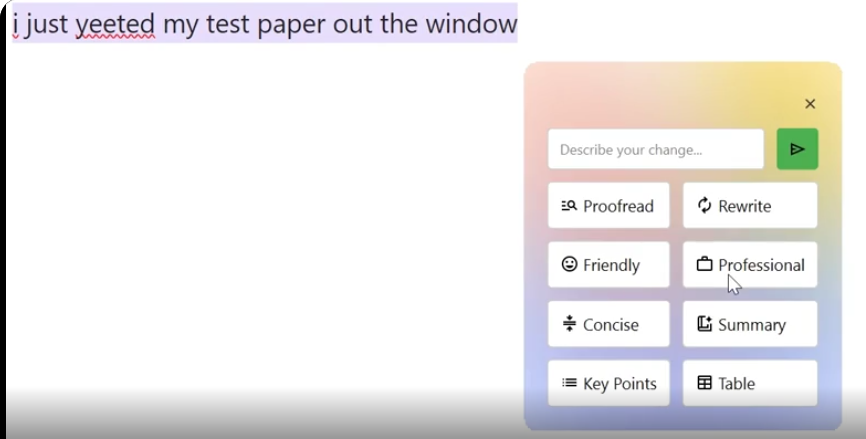
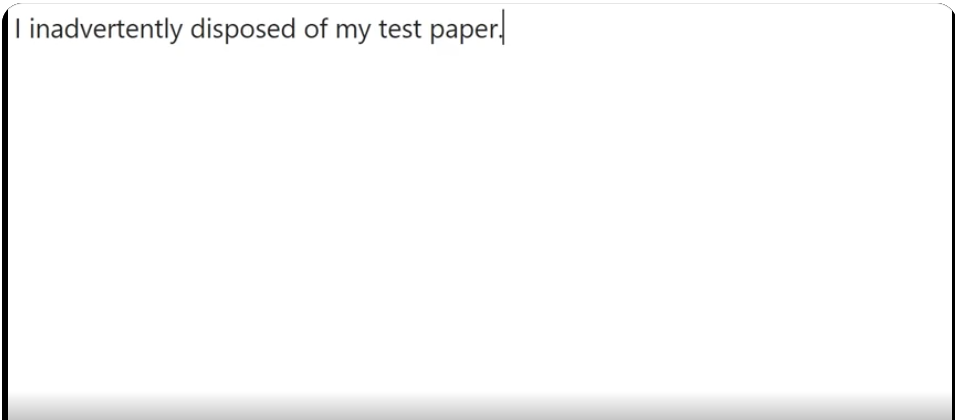
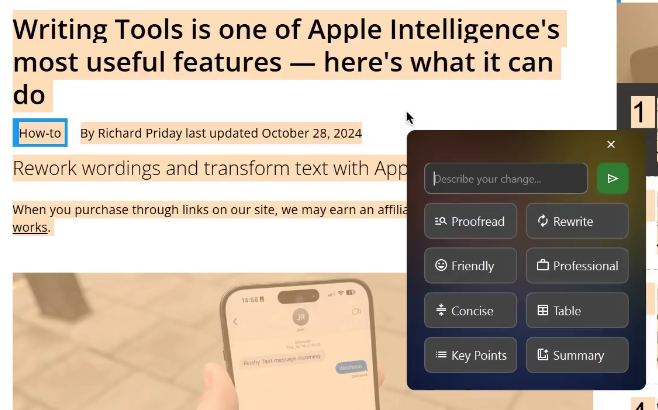
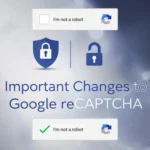




Comments