The Recovery Server Could Not Be Contacted Error! MacOS High Sierra Internet Recovery Error
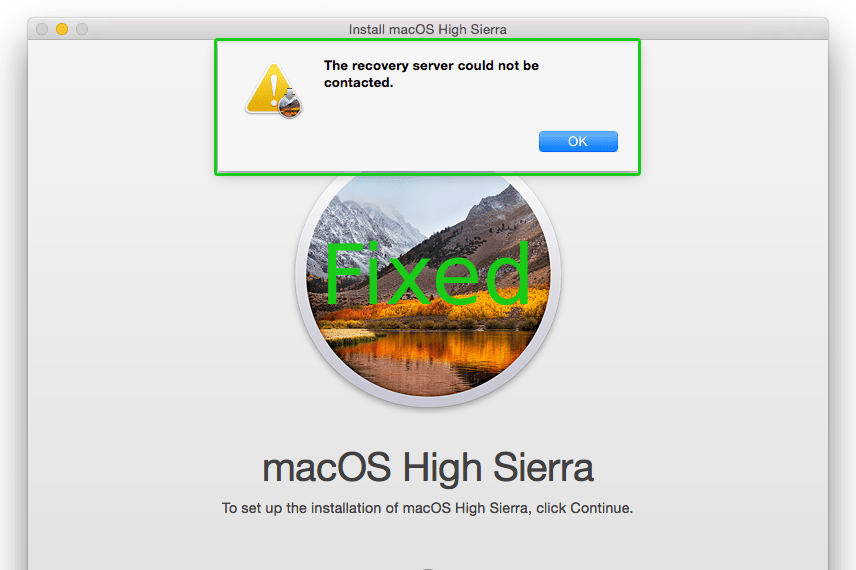
This guide is aimed at getting High Sierra installed as fast as possible.
For details on the exact issue and different methods of resolving please check out.
Boot Mac into Internet Recovery
This is only available if your Mac supports it, boot with the keys below.
Hold keys at startup
Command-R: When you press and hold these twokeys at startup,MacOS Recovery will offer the current of the most recenttly installed MacOS.
Option-Command-R: When you press and hold these three keys at startup, MacOS Recovery might offer the latest macOS that is compatible with your Mac.
Shift-Option-Command-R: When you press and hold these four keys at startup, MacOS Recovery might offer the macOS that came with your Mac,or the closest version still available.
Steps to install High Sierra
This clears out with a simple NVRAM/PRAM Reset.
Once in macOS recovery, click “Install or Upgrade macOS High Sierra”.
Next click on the top menu bar “Utilities” and select “Terminal”
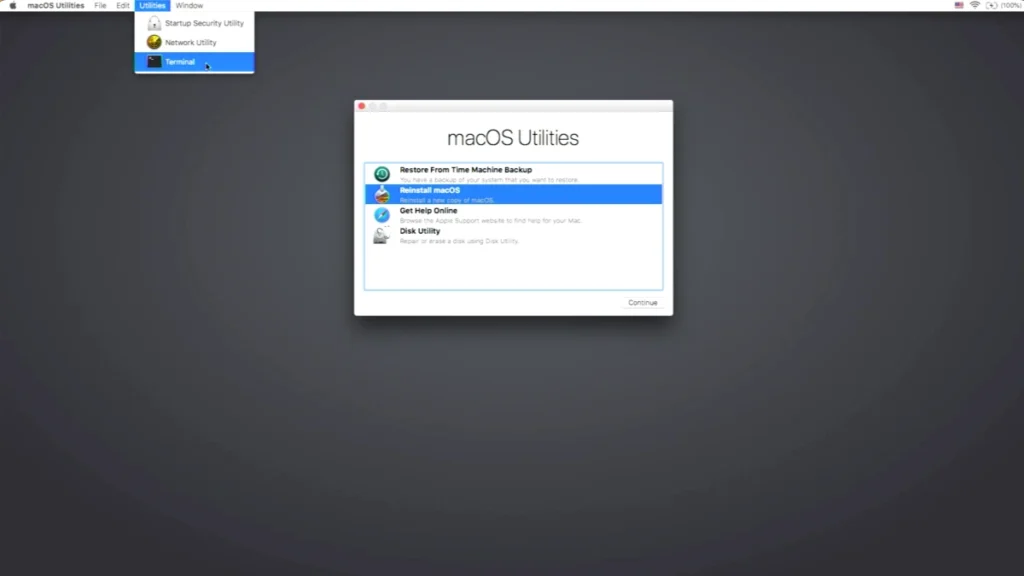
Now you are in the Terminal app. Use the command below.
nvram IASUCatalogURL="http://swscan.apple.com/content/catalogs/others/index-10.13-10.12-10.11-10.10-10.9-mountainlion-lion-snowleopard-leopard.merged-1.sucatalog"if you do not want to type the above out you can go to the top menu bar “Utilities” and select “Safari” then copy from this page then “close” Next go back to “Terminal” and Paste.
When complete press enter. You will now be back at the command line. Exit terminal and go back to the main menu. No Reboot is needed!
Click install macOS High Sierra. You will now be able to click past and install!
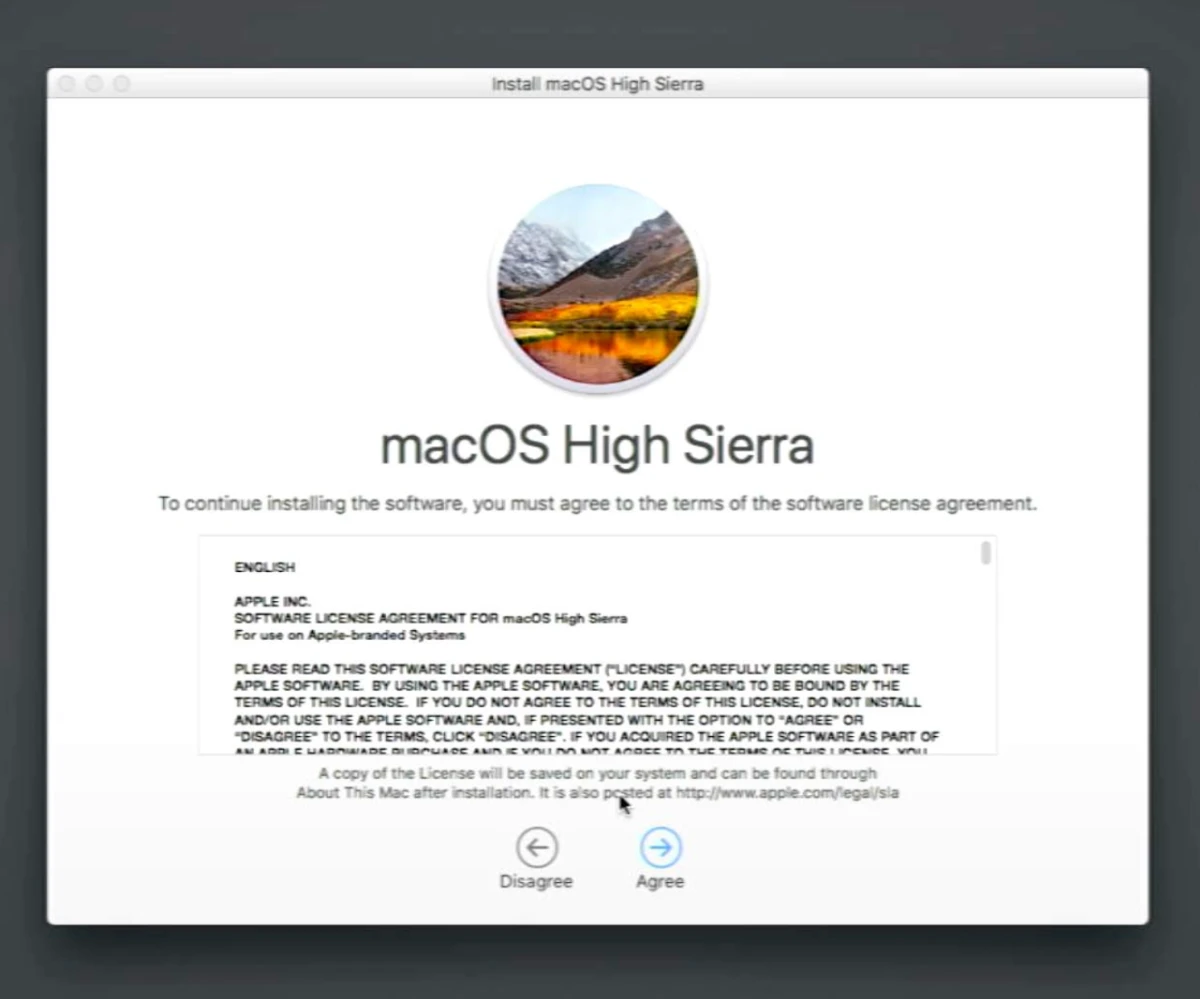
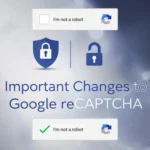




Comments